When you’re all set for a gaming session or starting your work, and your Acer monitor decides to play the silent treatment, it can be frustrating. Sound issues are common but fixable.
In this article, I will walk you through seven effective ways to restore audio to your Acer monitor. No more silence, let’s get your sound back!
1. Checking Basic Connections and Settings

Before discussing more complex solutions, it’s crucial to start with the basics. First, ensure that your monitor is properly connected.
Check both ends of the audio cable – is it firmly plugged into your monitor and the audio source? Sometimes, the issue is as simple as a loose connection.
Acer monitors can sometimes be tricky, and we’ve recently covered ways to fix their no signal issue. For now, let’s stick to the problem at hand.
Volume Settings
Next, verify the volume settings. On your computer, make sure the volume isn’t muted and is turned up. Additionally, check the monitor’s built-in menu settings.
Some monitors have their own volume controls, which might be turned down or muted.
Default Playback Device
In your computer’s sound settings, ensure your Acer monitor is set as the default playback device. To do this, right-click on the sound icon in your system tray, select ‘Playback devices,’ and set your monitor as the default.
2. Updating or Reinstalling Audio Drivers
Audio drivers are crucial for your computer to communicate effectively with your monitor. Outdated or corrupt drivers can lead to sound issues.
Updating Drivers
To update your audio drivers, go to the Device Manager on your computer, locate ‘Sound, video, and game controllers,’ and right-click on your audio device to check for updates. An outdated driver can often be the culprit behind sound issues.
Reinstalling Drivers
If updating doesn’t work, try reinstalling the drivers. Uninstall the current drivers from the Device Manager, then restart your computer.
Windows will attempt to reinstall the drivers upon reboot. Alternatively, you can download the latest drivers from the manufacturer’s website.
3. Troubleshooting with Built-in Windows Tools
Windows comes with a set of troubleshooting tools that can automatically detect and fix common sound problems. Access the troubleshooter by right-clicking the sound icon in the system tray and selecting ‘Troubleshoot sound problems.’
Checking System File Integrity
Sometimes, the issue might stem from corrupted system files. Running a system file checker scan can help. Open Command Prompt as an administrator and type ‘sfc /scannow’ to initiate the scan.
Event Viewer
The Event Viewer in Windows can provide clues if there’s a system error causing sound issues. Navigate to the Event Viewer and look under ‘Windows Logs’ and ‘System’ to check for any error messages related to audio.
4. Exploring Hardware Issues
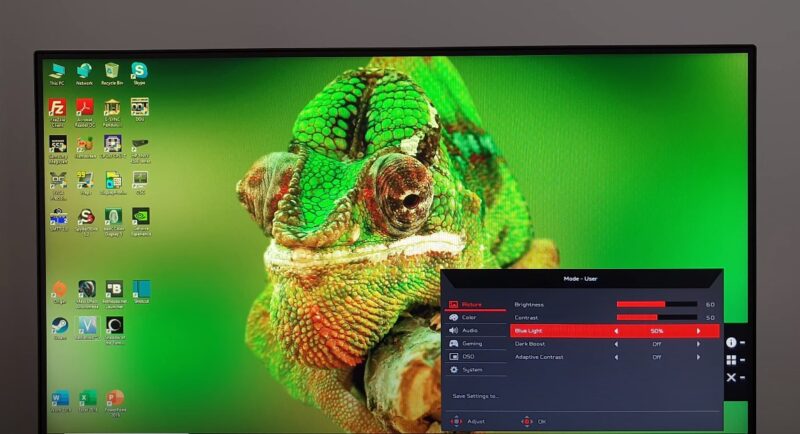
Inspect your audio and HDMI/DisplayPort cables for any visible damage. A frayed or damaged cable can disrupt the audio signal.
Testing with Different Devices
To rule out monitor issues, try connecting your monitor to a different computer or audio source. Similarly, use a different set of speakers or headphones with your computer to check if the issue persists.
Monitor Menu Settings
Some Acer monitors have additional audio settings within their on-screen menus. Explore these settings to ensure everything is configured correctly.
Look for options related to audio output and ensure they’re set appropriately.
5. Adjusting Advanced Sound Settings
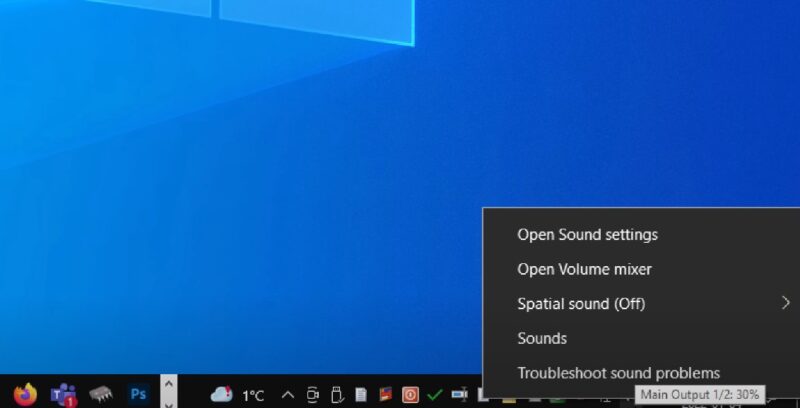
In your sound settings, you can adjust the bitrate and sample rate. Sometimes, setting these too high can cause compatibility issues. Experiment with different settings to see if this resolves the issue.
Exclusive Mode Settings
Under the advanced settings of your audio device, you might find options for ‘Exclusive Mode.’ These settings allow applications to take exclusive control of the audio device.
Experiment with enabling and disabling these to see if it affects your sound issue.
Spatial Sound Settings
Windows offers spatial sound options like Windows Sonic and Dolby Atmos. While these can enhance audio, they can also cause issues with certain setups.
Try disabling spatial sound to see if that resolves your problem.
6. Considering Software Conflicts
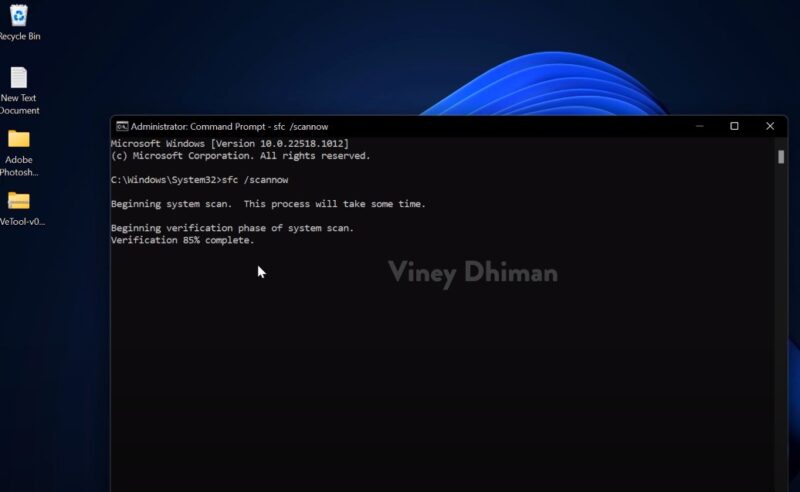
Sometimes, certain applications can take control of your audio device and cause conflicts. Check if closing certain programs restores sound.
Background Processes
Background processes can also interfere with your audio. Use the Task Manager to close any unnecessary processes that might be affecting sound output.
Full System Scan
Perform a full system scan for malware or viruses. These can sometimes interfere with your system’s audio.
7. Seeking Professional Help
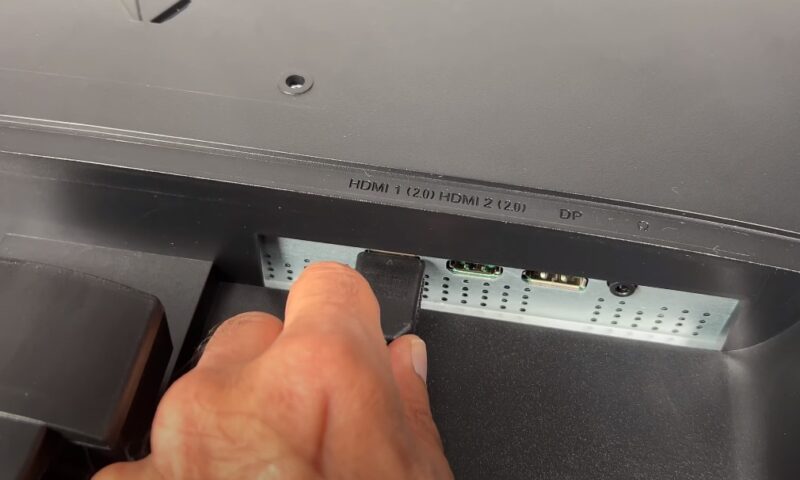
If you’ve tried all the above steps and still face issues, it might be time to contact Acer’s support team. They can offer more specific advice or suggest a repair if there’s a hardware fault.
Professional Repair Services
In some cases, the issue might be beyond a simple fix and require professional repair. If your monitor is still under warranty, this is usually the best option.
Community Forums
Don’t underestimate the power of community knowledge. Forums like Reddit or Acer’s own community forum can be valuable resources for troubleshooting.
Advanced Configuration and Setup
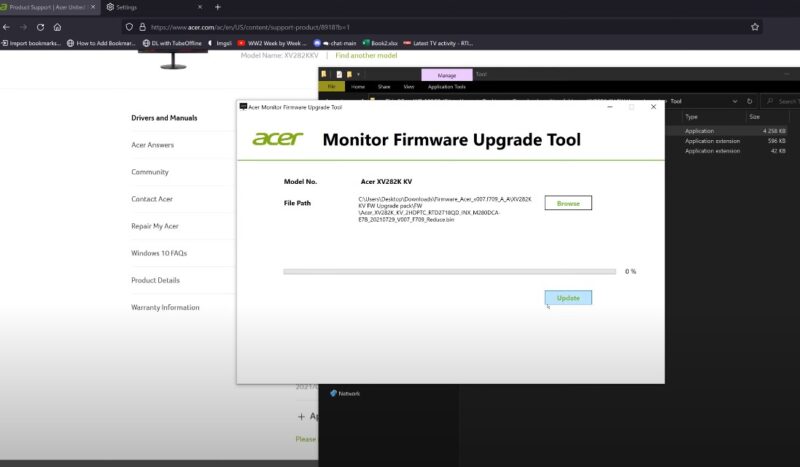
Firmware Updates
Monitor firmware, often overlooked, plays a critical role in functionality. Check if your Acer monitor has any firmware updates available.
Updating firmware can resolve underlying issues that are not fixable through regular troubleshooting.
Computer BIOS Settings
Sometimes, the issue might lie in the computer’s BIOS settings. Ensure that the integrated audio is enabled in BIOS if you’re using motherboard audio outputs.
Disabling unused audio outputs in BIOS can also prevent conflicts.
Sound Enhancements
In your sound properties, there are usually options for enhancements like bass boost or virtual surround sound. While these can improve audio quality, they can also cause issues.
Try disabling these enhancements to see if it improves your situation.
External Factors Affecting Sound Quality
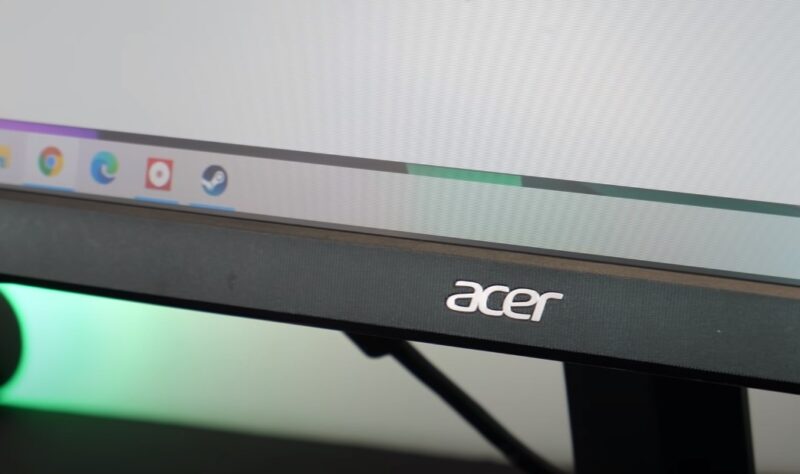
Electromagnetic Interference
Electromagnetic interference from nearby devices can affect audio quality. Ensure your monitor and audio cables are away from large power sources or other devices that might cause interference.
Power Supply Issues
Inconsistent power supply can affect the monitor’s performance, including audio. Make sure your monitor is connected to a stable power source. Using a surge protector can also help.
Environmental Factors
The environment can also play a part in sound issues. High humidity or extreme temperatures can affect electronic devices. Ensure your monitor is in a well-ventilated, temperature-controlled room.
Upgrading Your Audio Setup

If the monitor’s built-in speakers are not meeting your needs, consider investing in external speakers or a soundbar. These can provide a significant improvement in sound quality.
Audio Interface or DAC
For audiophiles or professionals, using an external audio interface or a digital-to-analog converter (DAC) can greatly enhance sound quality and offer more control over audio settings.
Bluetooth Options
If your Acer monitor supports Bluetooth, pairing it with Bluetooth speakers or headphones can be a convenient way to improve audio quality without the mess of cables.
When to Consider Replacement

If your monitor is significantly old, it might be nearing the end of its lifespan. In such cases, repairing might not be cost-effective compared to purchasing a new monitor with better features and improved sound quality.
Warranty and Replacement Policies
Check your monitor’s warranty. Some issues might be covered under warranty, making replacement or repair a more viable option.
Upgrading for Better Features
Technology evolves rapidly. Newer models offer better resolution, improved sound quality, and advanced features like HDR. If your current monitor is lagging, upgrading might be a wise decision.
FAQs
Can using a different power outlet affect the sound quality of my Acer monitor?
Yes, it can. Power fluctuations or poor electrical wiring can impact the performance of electronic devices, including monitors.
If you’re experiencing sound issues, try plugging your monitor into a different power outlet to see if there’s an improvement.
Is there a way to reset the audio settings on my Acer monitor to factory defaults?
Yes. Most Acer monitors have an option in their on-screen menu to reset the settings to factory defaults. This option typically includes audio settings.
Navigate to the monitor’s menu, look for settings or system tab, and find the ‘Reset’ or ‘Factory Reset’ option.
My Acer monitor’s sound works with my PC, but not when connected to my game console. Why?
This could be due to the audio output settings on your game console. Check the audio settings on your console and ensure they are compatible with your monitor.
For instance, some consoles require you to specify whether the audio is being output through HDMI or another source.
Does the length or type of cable I use for my Acer monitor affect sound quality?
Yes, it can. Using a very long cable or a cable of poor quality can lead to signal degradation, which may affect sound quality.
For the best results, use a high-quality cable that’s only as long as necessary to connect your devices without excess slack.
Will updating my computer’s operating system impact the sound on my Acer monitor?
It can. Operating system updates can sometimes change audio settings or driver configurations. If you notice sound issues after an update, recheck your audio settings and update your audio drivers if necessary.
How do I know if the sound issue is with my Acer monitor and not my computer?
The best way to determine this is by testing with multiple devices. Connect your monitor to a different computer or audio source.
If the sound issue persists across different devices, it’s likely an issue with the monitor.
Conversely, if the sound works fine with other devices, the issue might be with your primary computer.
Final Words
We’ve covered a comprehensive range of solutions to tackle sound problems with Acer monitors. From basic checks and driver updates to exploring external factors and considering upgrades or replacements, these guidelines are designed to navigate you through the process effectively.
Technology can be fickle, but with the right approach, most problems are solvable. If you find yourself stuck, remember that support from Acer and tech communities is just a few clicks away.
Whether you fix the issue yourself or opt for professional help, the goal is clear: to get your Acer monitor back to its best, with crisp, clear sound complementing its visual prowess.

