LG monitors are known for their quality and performance, but like all technology, they can sometimes encounter problems, such as the absence of sound. This issue can stem from various factors ranging from simple settings adjustments to hardware malfunctions. It’s essential to approach the problem methodically to identify and resolve the issue efficiently.
Initial Checks and Basic Troubleshooting

Begin by checking the most common and easily overlooked causes. Ensure that the monitor is correctly plugged in and powered on. Check the volume controls on the monitor and on your computer to make sure they are not muted or set too low. Verify that the audio cable, if your setup requires one, is securely connected to both the monitor and the computer.
If these initial checks don’t resolve the issue, proceed to more advanced troubleshooting steps. Restarting your computer can sometimes fix minor software glitches that might be causing the sound issue. Additionally, disconnecting and reconnecting the monitor can also reset the connection and potentially solve the problem.
Driver and Software Updates
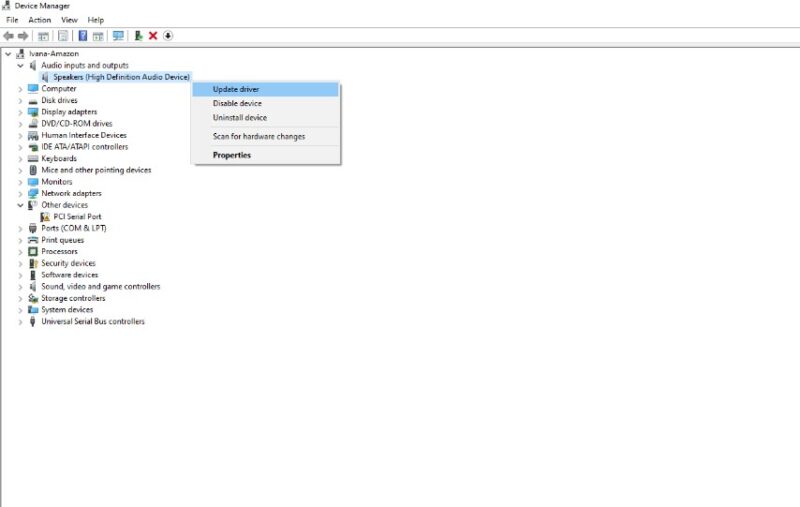
Outdated or corrupt drivers can lead to sound issues. To address this, update the audio driver on your computer. Access the Device Manager on your computer, find the audio driver, and check for updates. If an update is available, install it and restart your computer.
Similarly, ensure that your operating system is up to date. Operating system updates can include important fixes and improvements that might resolve sound issues. Check for updates through your computer’s settings and install any available updates.
Monitor Settings and Configurations
Sometimes, the issue might be within the monitor’s settings. Access the on-screen display (OSD) menu of your LG monitor and navigate to the audio settings. Ensure that the monitor is not muted and that the volume is set to an audible level.
In cases where the monitor is used as a secondary display, check your computer’s sound settings to ensure that the LG monitor is selected as the output device. You can do this by accessing the sound settings on your computer and selecting the LG monitor from the list of playback devices.
Cable and Port Inspection

Faulty or incompatible cables can cause sound issues. If you are using an HDMI cable, ensure that it is fully compatible with audio transmission. Some older HDMI cables may only support video signals. Try using a different cable to see if the issue resolves.
Additionally, inspect the ports on both the monitor and the computer. Dust and debris can accumulate in ports and cause connection issues. Clean the ports gently using a can of compressed air or a soft brush. Also, try using different ports if available, as some might be malfunctioning.
Advanced Software Settings
Advanced software settings can sometimes override your default audio configurations. Access the sound settings on your computer and navigate to the advanced options. Ensure that the format and bit rate are compatible with your LG monitor. Experiment with different formats and rates to see if this resolves the issue.
In some cases, third-party software that manages audio settings might be interfering with your system’s sound. Temporarily disable or uninstall these programs to check if they are the cause of the problem.
Hardware Issues and Professional Assistance
If all the above steps fail to resolve the issue, the problem might be hardware-related. The internal speakers of the monitor might be malfunctioning, or there could be an issue with the internal wiring or circuitry.
In such cases, it’s advisable to contact LG customer support for guidance. They can provide specific instructions based on your monitor model or suggest sending the monitor for repair. If the monitor is under warranty, make sure to utilize it to avoid unnecessary expenses.
Exploring External Audio Solutions

If the built-in speakers of your LG monitor are not functioning, and all troubleshooting has failed, considering external audio solutions can be a practical alternative. External speakers or headphones can provide sound when connected to your computer or directly to the monitor if it has an audio output port. This solution can be particularly useful if the monitor’s internal speakers are damaged or of lower quality.
When selecting external speakers, consider the connectivity options available on your computer and monitor. USB, Bluetooth, and 3.5mm audio jack are common connectivity options. Ensure that the speakers are compatible with your setup and meet your audio quality requirements.
Software Conflicts and Compatibility Issues
At times, software conflicts can lead to sound problems. If you recently installed new software or a new device, it might be conflicting with your audio settings. Try temporarily disabling or uninstalling newly added software or devices to check if they are causing the issue.
Compatibility issues between your operating system and the LG monitor can also lead to sound problems. This is particularly true if you are using an older operating system with a newer monitor, or vice versa. Check LG’s website for any compatibility notes related to your monitor model and your operating system version.
Sound Quality Issues
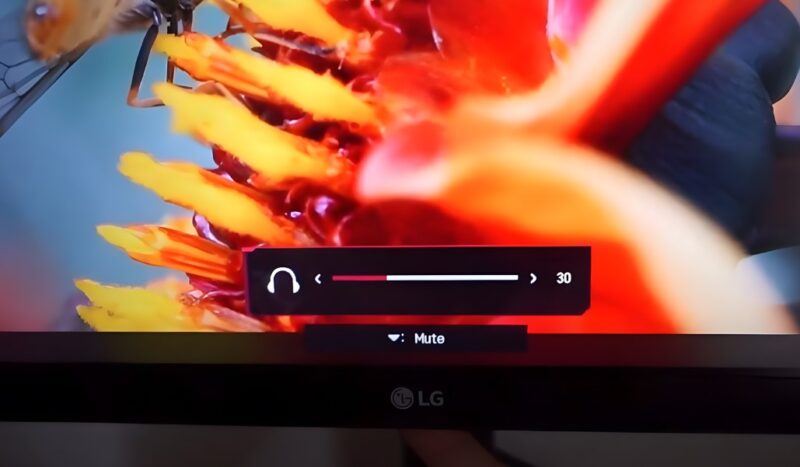
If the sound from your LG monitor is working but the quality is poor, this might be due to incorrect settings or limitations of the monitor’s built-in speakers. In the OSD menu of your monitor, look for audio settings that adjust treble, bass, or equalizer settings. Adjusting these settings can sometimes improve sound quality.
Remember that built-in monitor speakers generally do not provide the same quality as dedicated external speakers. If sound quality is a priority, investing in a good set of external speakers or a soundbar might be the best solution.
Preventive Maintenance and Care

Regular maintenance of your LG monitor can prevent sound and other issues. Keep the monitor clean from dust, which can accumulate in ports and speakers. Use a soft, dry cloth to clean the monitor and avoid using harsh chemicals.
Additionally, handle all cables gently and avoid over-bending or twisting them, as this can lead to internal damage. When not in use, consider disconnecting the monitor to protect it from potential power surges.
FAQs
Can a factory reset on my LG monitor fix sound issues?
Yes, performing a factory reset can sometimes resolve sound issues, especially if they’re caused by incorrect settings. To do a factory reset, navigate to the settings menu on your LG monitor and look for the factory reset option. Be aware that this will erase all custom settings.
How do I know if my LG monitor supports sound through HDMI?
Most modern LG monitors with HDMI ports support audio transmission through HDMI. To confirm, check your monitor’s specifications on the LG website or in the user manual. If the specifications mention HDMI audio or integrated speakers, it supports sound through HDMI.
What should I do if there’s sound delay or lag on my LG monitor?
Sound delay can be due to processing lags or connection issues. Try using a different HDMI cable or port. Additionally, check for any audio synchronization settings in your computer’s sound settings or within any media application you are using.
Is it possible that a recent Windows update caused my LG monitor’s sound to stop working?
Yes, sometimes Windows updates can interfere with drivers, including audio drivers. Try rolling back the audio driver to a previous version or check for a new update that might fix the issue. This can be done through the Device Manager on your computer.
Can overheating cause sound issues in LG monitors?
Overheating can potentially lead to various hardware malfunctions, including sound issues. Ensure your monitor is in a well-ventilated area and not exposed to excessive heat. If overheating persists, it could indicate a hardware problem, requiring professional inspection.
What should I do if only one of the built-in speakers in my LG monitor is working?
If only one speaker is working, there might be an issue with the monitor’s balance settings or a hardware problem with one of the speakers. Check the balance settings in the monitor’s audio menu first. If the settings are correct and the issue persists, it could be a hardware fault that may require professional repair.
Final Words
Resolving no sound issues on an LG monitor requires a comprehensive approach, starting from basic checks to exploring external audio solutions. Keep your system’s drivers and software updated, regularly inspect and maintain your hardware, and consider professional assistance if necessary. By following these steps, you can effectively address sound issues and enhance your overall audio-visual experience with your LG monitor.

